Lazy Blocksを使ったカスタムブロックの作り方 (Yes/Noチャート)
2022-05-02
CSSのプロパティ情報を見ていたらアイデアが閃いたので久しぶりにLazy Blocksネタをやってみるのにゃー
前回までのネタは一番最後にリンク集があるから見てくれにゃー
質問にYesとかNoとか答えていくと最終的な答えにたどり着くやつにゃー
既にWordPressにはそういうプラグインはあるみたいですよ
作った後で気づいたけどそうなのにゃー
これで十分な人は全くカスタムブロックで作る必要はないのにゃー
まあ、強いて言うならカスタムブロックはデザインや機能を自由に変更、拡張できるのが利点ですかね
まあ、作るのはシンプルな機能のブロックになるけど、アンケートやパワポみたいなプレゼンツールとかにも応用できるかもしれんにゃー
HTMLとかCSSは詳しくないのでもっとベリグーな実装方法はあると思うが作ってみるにゃー
今回のカスタムブロックの発想
まずアイデアとしてはscroll-snap-typeというCSSのプロパティが面白いそうなので使ってみたいというところからスタートしているにゃー
うむ
これはスクロールバーを前提にしているけどスクロールバー無しにすればページめくりみたいに使えないかな、という発想にゃー
スクロールバーの代わりにボタンなどでページ切り替えする感じですかね
そうにゃー
カルーセルとか昔からあるやり方だから確立された実装方法があるかもしれんがとりあえず今回はコレを使う方針にゃー
ベースとなるHTMLを作ってみる
ということで骨格となるHTMLを作ったのにゃー
こんな感じ
<div class="yesno">
<div class="container">
<section class="slide" id="1">
<div class="upper">
Question
</div>
<div class="middle">
<div style="height: auto;width: 100%;font-size: 100%;">
質問:猫はかわいい?
</div>
<img src="url" class="picture">
</div>
<div class="bottom">
<a href="#2" class="css-button-rounded--black">
Yes
</a>
<a href="#3" class="css-button-rounded--black">
No
</a>
</div>
</section>
</div>
</div>
うむ
sectionタグが表示されるコンテンツにゃー
これを複数用意してページ切り替えしていくにゃー
sectionタグの中に質問と回答を入れて、hrefでページ移動にゃー
sectionタグが繰り返しになる感じですね
そして質問や回答といった中身は変更可能にしておく必要があると
繰り返しと質問・回答の部分はLazy Blocksの機能で作っていくにゃー
scroll-snap-typeはどこに出てくるのでしょうか?
それはCSSのところにゃー
CSSはこんな感じ
ジェネレーターや他サイトのコードを参考に作ったにゃー
.yesno {
display: flex;
justify-content: center;
align-items: center;
}
.container {
overflow: auto;
scroll-snap-type: x mandatory;
display: flex;
height: 500px;
width: 500px;
/*IE,Microsoft Edge*/
-ms-overflow-style: none;
/*Firefox*/
scrollbar-width: none;
text-align: center;
color: #ffffff;
font-size: 2rem;
}
/*Google Chrome,Safari*/
.container::-webkit-scrollbar{
display: none;
}
.slide {
scroll-snap-align: center;
height: 500px;
width: 500px;
flex: none;
}
.slide:nth-child(even) {
background-color: #19bee9;
}
.slide:nth-child(odd) {
background-color: #14dab9;;
}
.upper {
height: 10%;
max-height: 10%;
width: 100%;
max-width: 100%;
display: flex;
justify-content: center;
align-items: center;
}
.middle {
height: 70%;
max-height: 70%;
width: 100%;
max-width: 100%;
display: flex;
flex-direction: column;
justify-content: center;
align-items: center;
}
.bottom {
height: 20%;
max-height: 20%;
width: 100%;
max-width: 100%;
}
.picture {
display: block;
height: inherit;
max-height: inherit;
width: inherit;
max-width: inherit;
object-fit: cover;
margin-top: 16px;
}
/*https://markodenic.com/tools/buttons-generator/*/
.css-button-rounded--black {
/*min-width: 130px;*/
/*height: 40px;*/
font-size: 2rem;
color: #fff;
padding: 5px 10px;
font-weight: bold;
cursor: pointer;
transition: all 0.3s ease;
position: relative;
display: inline-block;
outline: none;
border-radius: 5px;
border: 2px solid #212529;
background: #212529;
text-decoration: none;
}
.css-button-rounded--black:hover {
background: #fff;
color: #212529
}
スクロールバーの表示なし設定はブラウザの挙動がまちまちらしいのでバージョンによっては表示されるかもしれんにゃー
これをベースにLazy Blocksで作り込んでいく訳ですね
変数の割当・Handlebars実装
このHTMLの各パラメータをLazy Blocksの変数に変換していくにゃー
そうなのにゃー
今回はHandlebarsで実装にゃー
できたコードはこんな感じ
<div class="{{blockId}}yesno">
<div class="{{blockId}}container">
{{#each repeater1}}
<section class="{{blockId}}slide" id="{{blockId}}{{math @index '+' 1}}">
<div class="upper">
{{#compare goto1 '>' 0}}
Question {{math @index '+' 1}}
{{/compare}}
</div>
<div class="middle">
<div style="height: auto;width: 100%;font-size: {{font-size}}%;">
{{question}}
</div>
{{#if picture}}
<img src="{{picture.sizes.full.url}}" class="picture">
{{/if}}
</div>
<div class="bottom">
{{#compare goto1 '>' 0}}
<a href="#{{blockId}}{{goto1}}" class="css-button-rounded--black">
{{answer1}}
</a>
<a href="#{{blockId}}{{goto2}}" class="css-button-rounded--black">
{{answer2}}
</a>
{{/compare}}
</div>
</section>
{{/each}}
</div>
</div>
<style>
.{{blockId}}yesno {
display: flex;
justify-content: center;
align-items: center;
}
.{{blockId}}container {
overflow: auto;
/*scroll-snap-type: x mandatory;*/
display: flex;
height: {{slide-y}}px;
width: {{slide-x}}px;
/*IE,Microsoft Edge*/
-ms-overflow-style: none;
/*Firefox*/
scrollbar-width: none;
text-align: center;
color: #fff;
font-size: 2rem;
}
/*Google Chrome,Safari*/
.{{blockId}}container::-webkit-scrollbar{
display: none;
}
.{{blockId}}slide {
scroll-snap-align: center;
height: {{slide-y}}px;
width: {{slide-x}}px;
flex: none;
}
.{{blockId}}slide:nth-child(even) {
background-color: #19bee9;
}
.{{blockId}}slide:nth-child(odd) {
background-color: #14dab9;;
}
.upper {
height: 10%;
max-height: 10%;
width: 100%;
max-width: 100%;
display: flex;
justify-content: center;
align-items: center;
}
.middle {
height: 70%;
max-height: 70%;
width: 100%;
max-width: 100%;
display: flex;
flex-direction: column;
justify-content: center;
align-items: center;
}
.bottom {
height: 20%;
max-height: 20%;
width: 100%;
max-width: 100%;
}
.picture {
display: block;
height: inherit;
max-height: inherit;
width: inherit;
max-width: inherit;
object-fit: cover;
margin-top: 16px;
}
/*https://markodenic.com/tools/buttons-generator/*/
.css-button-rounded--black {
/*min-width: 130px;*/
/*height: 40px;*/
font-size: 2rem;
color: #fff;
padding: 5px 10px;
font-weight: bold;
cursor: pointer;
transition: all 0.3s ease;
position: relative;
display: inline-block;
outline: none;
border-radius: 5px;
border: 2px solid #212529;
background: #212529;
text-decoration: none;
}
.css-button-rounded--black:hover {
background: #fff;
color: #212529
}
</style>
Lazy Blocksの設定はどうなっていますか?
こんな感じにゃー
複数のブロックが一つのページに置かれた場合の対策として
{{blockId}}container
のような感じでblockIdでユニークにしているけど
LuxeritasテーマだとこのままではCSSが読み込めなかったから
環境に合わせて修正必要かもしれんにゃー
{{blockId}}{{math @index '+’ 1}}
は何でしょうか?
これはIDの設定にゃー
@index
がブロックエディターで追加した質問の番号にゃー
これがゼロで始まるにゃー
ブロックエディターだとRowが1から始まるからわかりにくいにゃー
分かりやすい様にプラス1しているにゃー
blockIdと組み合わせることで他ブロックと被らないようにしているにゃー
{{#compare goto1 '>’ 0}}
は何でしょうか?
これは終了条件として使っているにゃー
回答をクリックしたときの次の行き先の質問番号がゼロだったら終了として
回答とか非表示になるようにしているにゃー
完成
最後に作ったサンプルをおいておくにゃー
残念ながらLuxeritasテーマだとうまく動作しないけど
Question 1
猫はかわいい?

Question 2
この世でいちばん尊いものは?

Question 3
右氏をどうおもう?

もっと猫を愛しましょう!!

地獄に堕ちる可能性が非常に高いです!

最初の質問の回答は行き先が同じだし、その後もなんか酷い展開になってますけど
猫にまさるものはないのにゃー
あと作ったあとに気づいたけどscroll-snap-typeが無くてもこのカスタムブロックは動くのにゃー
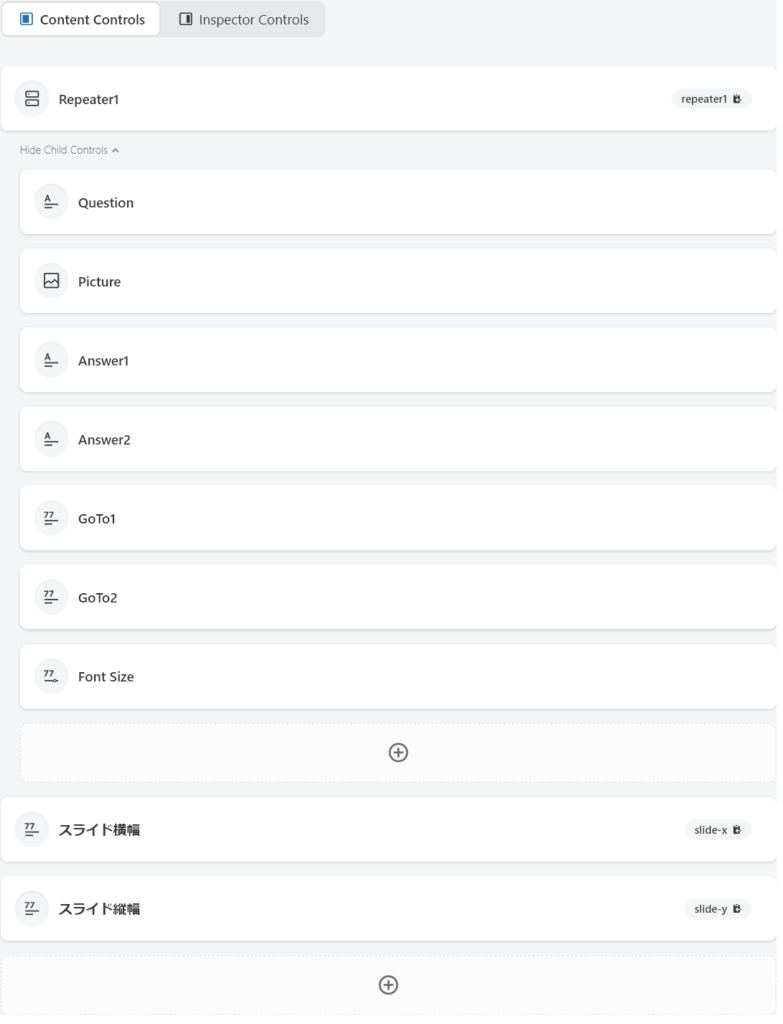










最近のコメント